Select Current Performance Documents
The information that appears on a page depends on the path with which the page is accessed. Below is an example of Manager Self Servicepage - Current Performance Documents tab.
This grid lists all documents with statuses that are not or as a manager. documents are listed on the Historical Documents page.
- Select the menu.
- Select the menu group.
- Select the menu item to access performance documents as a manager.
- Select the component. This component allows the manager to view/modify a document for one employee at a time. The Current Performance Documents page is displayed.
OR
Select the component. This component allows the manager to view/modify a document for a group of employees. The Current Documents by Group page is displayed.
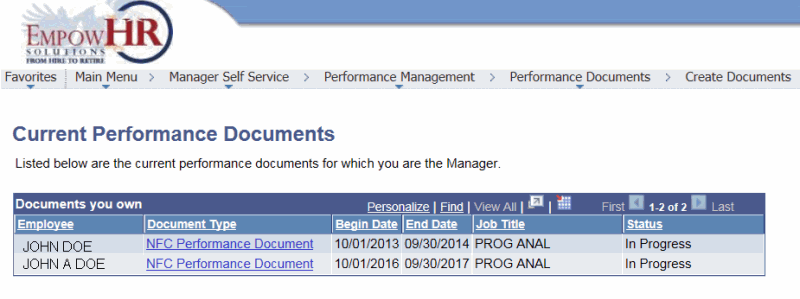
The fields on this page are as follows:
Documents you own
Description
Employee
Populated with the name of the employee.
Document Type
Populated with the document type selected on the Create Performance page.
Begin Date
Populated with the begin date entered on the Create Performance page.
End Date
Populated with the end date entered on the Create Performance page.
Job Title
Populated with the job title of the employee.
Status
Status of the current documents for each employee.
- Select the applicable link to view or edit the detail of the document. The Current Performance Documents - Document Details page (for an individual employee) is displayed. This page is used to track a Performance Document’s progress. The name of the Employee, Job Title, Type of Document, and the Begin and End Date of the Performance Document are populated at the top of the window.
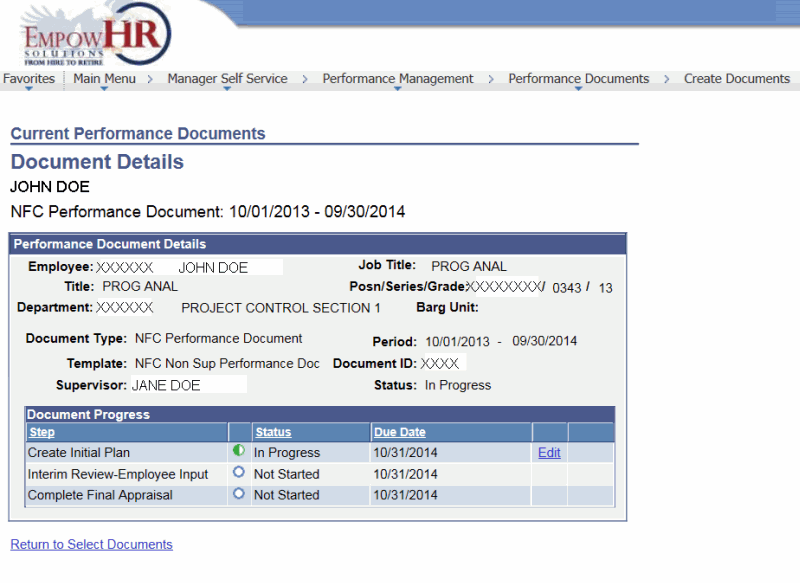
If this page is accessed through the Employee Self Service menu, the only documents that appear are current documents for that employee. The Employee Name column does not appear, but a column on the grid lists the manager of the employee for the document.
See Also |