Report Manager
This is a view-only function and displays a list of any reports that have been created in EmpowHR.
- To use Report Manager, select the Reporting Tools menu group.
- Select the Report Manager component. The Report Manager page - List tab is displayed.
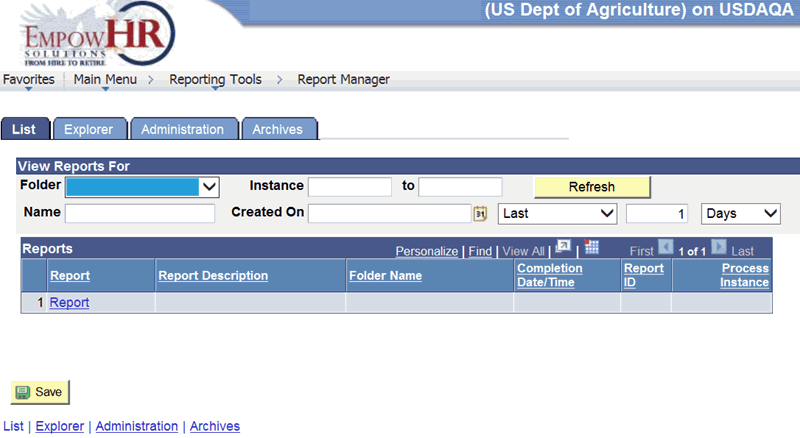
Figure 1: Report Manager Page - List Tab
- Complete the fields as follows:
|
View Reports For |
Instruction |
|
Folder |
Select the name of the folder from the drop-down list. |
|
Instance |
Enter the beginning number of the instance. |
|
to |
Enter the ending number of the instance. |
|
Name |
Enter the name of the person who created the report. |
|
Created On |
In the first part of the field, enter the date the report was created or select a date from the calendar icon. In the second part of the field, select the down arrow to select either Last (to enter the applicable number in Days, Hours, Minutes, or None to be included in the viewing of the report) or select Date Range (to select the applicable From and To dates to be included in the viewing of the report). |
|
Reports |
Description |
|
Report |
Populated with the reports available for the search criteria entered. |
|
Report Description |
Populated with the description of each report available for the search criteria entered. |
|
Folder Name |
Populated with the applicable folder name. |
|
Completion Date/Time |
Populated with the date and time the report was created. |
|
Report ID |
Populated with the report identification (ID). |
|
Process Instance |
Populated when the report was created. |
- Select the Refresh button to refresh the page and search for additional reports.
- Select the Explorer tab. The Report Manager page - Explorer tab is displayed. This option displays a list of reports that were created by the user. If no reports were created, the page will display No Reports To Display.
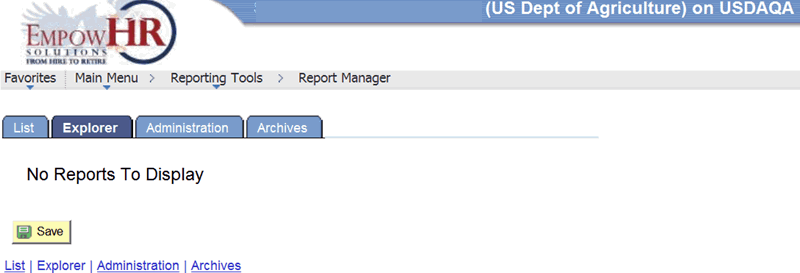
Figure 2: Report Manager Page - Explorer Tab
- Select the Administration tab. The Report Manager page - Administration tab is displayed.
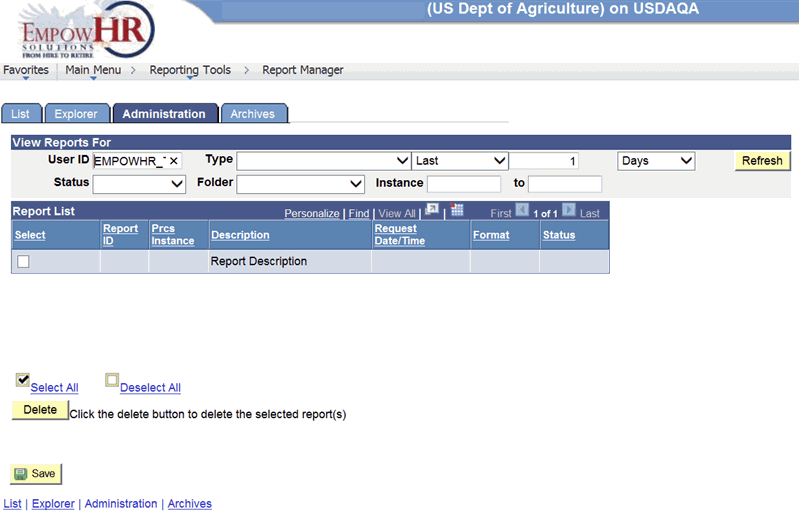
Figure 3: Report Manager Page - Administration Tab
- Complete the fields as follows:
|
View Reports For |
Description/Instruction |
|
User ID |
Populated with the user ID from the EmpowHR sign-on. The ID represents the person who generated the report. |
|
Type |
In the first part of the field, select the applicable type of software used to format the report from the drop-down list. In the second part of the field, select the down arrow to select either Last (to enter the applicable number in Days, Hours, Minutes, or None to be included in the viewing of the report) or select Date Range (to select the applicable From and To dates to be included in the viewing of the report). |
|
Status |
Select the applicable status from the drop-down list. |
|
Folder |
Select the applicable folder name from the drop-down list. |
|
Instance |
Enter the beginning number of the instance. |
|
to |
Enter the ending number of the instance. |
|
Report List |
Description/Instruction |
|
Select |
Check this box to select the report. |
|
Report ID |
Populated when the report was created. |
|
Prcs Instance |
Populated when the report was created. |
|
Description |
Populated with the description of the report. |
|
Request Date/Time |
Populated with the date and time the report was created. |
|
Format |
Populated with the format that was used to create the report. |
|
Status |
Populated with the status of the report. |
- Select the Archives tab. The Report Manager page - Archives tab - Report tab is displayed. The Report tab is a view-only tab.

Figure 4: Report Manager Page - Archives Tab - Report Tab
- Select the Output Details tab to view the details of the report(s). The Report Manager page - Archives tab - Output Details tab is displayed. The Output Details tab is a view-only tab.
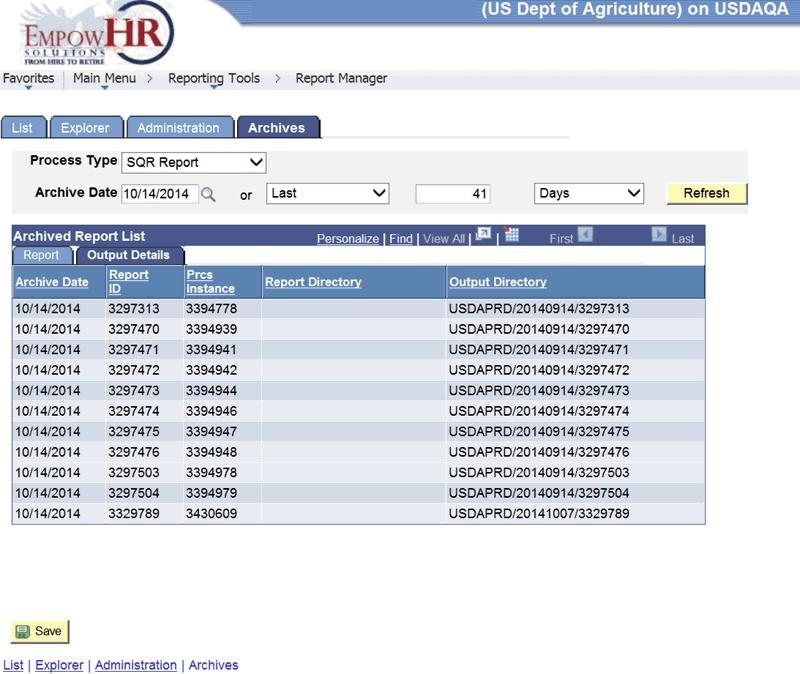
Figure 5: Report Manager Page - Archives Tab - Output Details Tab
- Select the Save button. The report parameters are saved (i.e., Process Type).