New Enrollee SF 2809 Part C
The SF 2809 Part C page contains information on the payroll and submitting office and certifies the enrollment. An enrollment will not be sent to NFC for processing until it is certified.
To Certify the SF 2809:
- On any of the SF 2809 pages, select the link to complete the required fields for enrollment. The SF2809 Part C page is displayed.
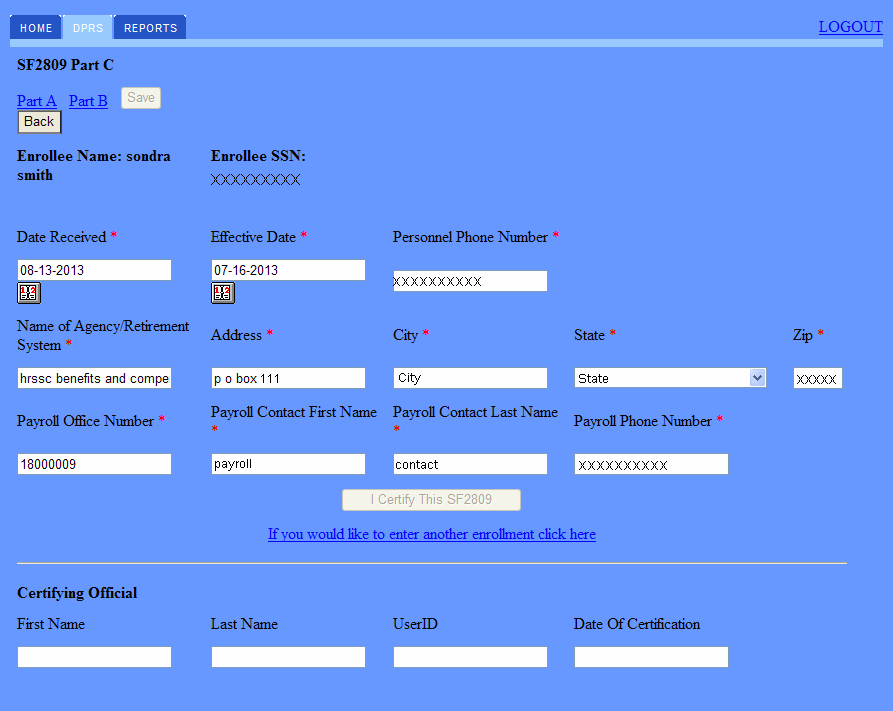
- Complete the SF 2809 Part C-Enrollee Information fields as follows:
- After completing the fields, select the button.
- Select the button when all required fields are completed.
OR
To add another enrollment or SF 2809, select the link.
When the user has not completed the required fields on Part A and attempts to save the record or navigate to another part or attempts to certify the record, the Certification Failed page will display a list of fields missing from the registration. All errors must be cleared before the record can be saved or certified.
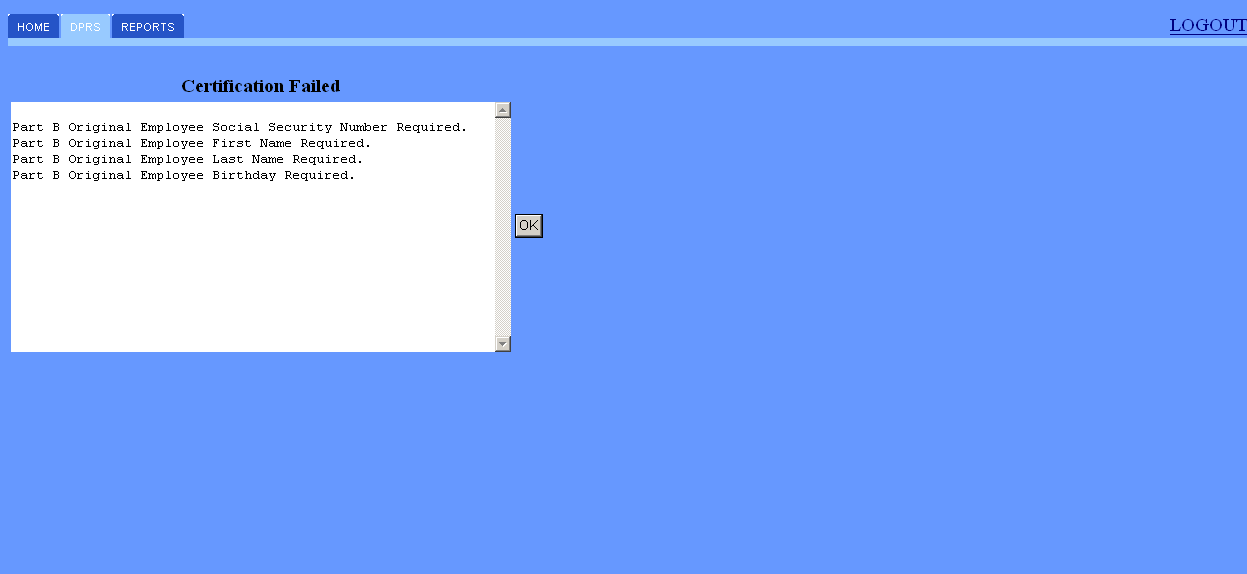
- Select the button. Select the page that is missing the required information to complete the certification.
- After all required fields are completed, select the button.
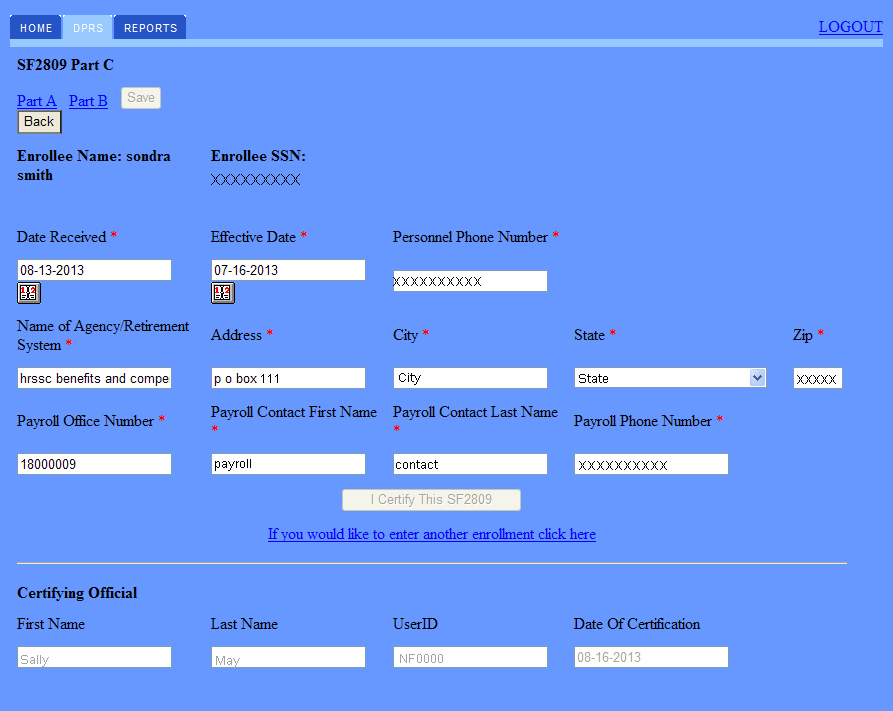
- The Certifying Official fields will automatically generate when the registration is certified.
The following fields will be displayed:
See Also |