Validating a Carrier Enrollee Record
The Validate function allows users to validate carrier enrollee records.
To Validate a Carrier Enrollee Record:
- Select the tab at the top of the CLER Main Menu.
- Select the option. The Carrier Enrollees page is displayed.
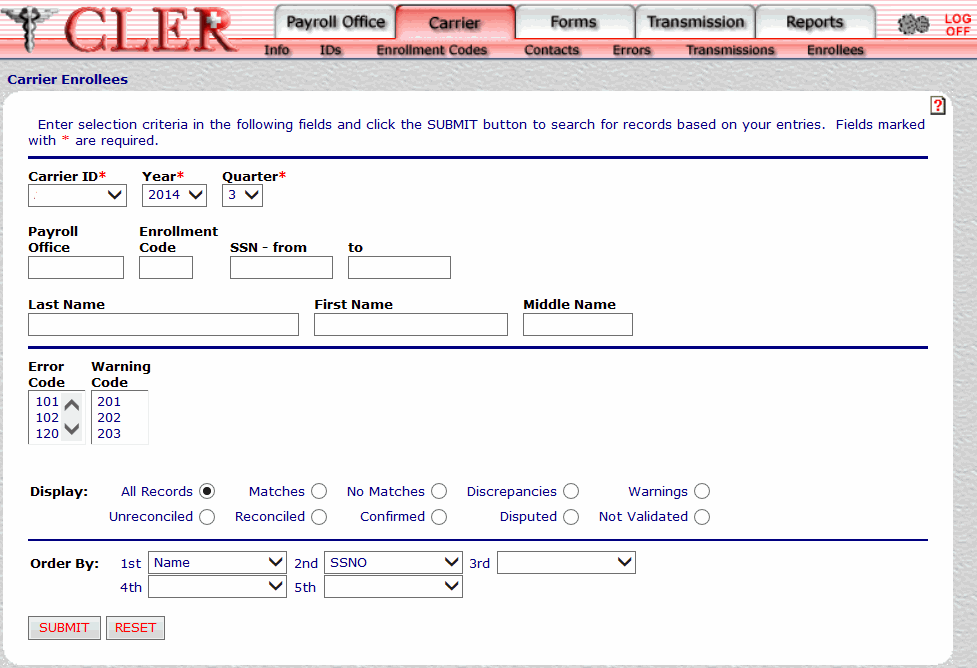
- Complete the fields as follows:
Field
Instruction/Description
Carrier ID*
Required
Select the carrier identification number from the drop-down menu.
Year*
Optional, default
Select the reconciliation year from the drop-down menu. If no year is selected, this field automatically defaults to the current reconciliation year.
Quarter*
Optional, default
Select the reconciliation quarter from the drop-down menu. If no quarter is selected, this field automatically defaults to the current reconciliation quarter.
Payroll Office
Optional, alphanumeric, 8 positions
Enter the payroll office identification number.
Enrollment Code
Optional, alphanumeric, 3 positions
Enter the enrollment/carrier enrollment code.
SSN - From
Optional, alphanumeric, 9 positions
To search for a specific enrollee record by Social Security number (SSN), enter the SSN and skip the To field.
To search for a range of enrollee records by a range of SSNs, enter the SSN that starts the range, then proceed to the To field.
SSN - To
Optional, alphanumeric, 9 positions
To search for a range of enrollee records by a range of SSNs, enter the SSN that ends the range; otherwise, leave blank.
Last Name
Optional, alphanumeric, 25 positions maximum
Enter the enrollee’s last name. If the enrollee has a title (e.g., Jr, Sr, I, II, or III), it should be entered after the last name without punctuation (e.g., Smith Jr or Smith III). If there is a case of an enrollee having only one name, enter that one name in this field.
First Name
Optional, alphanumeric, 12 positions maximum
Enter the enrollee’s first name. This must be provided with the exception of an enrollee with only one name.
Middle Name
Optional, alphanumeric, 12 positions maximum
Enter the enrollee’s middle name/initial.
Error Code
Optional
Click the arrows to locate the applicable error code from the list of error codes and select this code. For a list and descriptions of error codes, see Discrepancy Codes Table.
Warning Code
Optional
Select the applicable warning code from the list of warning codes. For a list and descriptions of warning codes, see Warning Codes Table.
Display
Optional, default
Defaults to the display option. Allows users to display search results by the options listed below. To choose another display option, select the radio button next to one of the following options:
- Displays all records related to the search criteria.
- Displays all matched records related to the search criteria.
- Displays all unmatched records related to the search criteria.
- Displays all records with discrepancies related to the search criteria.
- Displays all records with warnings related to the search criteria.
- Displays all records with unreconciled discrepancies related to the search criteria.
- Displays all records with reconciled discrepancies related to the search criteria.
- Displays all records with confirmed discrepancies related to the search criteria. Confirmed discrepancies are discrepancies where the carrier is in agreement with the payroll office’s reconciliation reason and reconciliation action.
- Displays all records with disputed discrepancies related to the search criteria. Disputed discrepancies are discrepancies where the carrier is not in agreement with the payroll office’s reconciliation reason and reconciliation action.
- Displays all records that have not been validated.
Order By 1st
Optional, default
Defaults to the sort option. This field allows users to sort search results by the options listed below. To choose a sort option, select one of the following options from the drop-down menu to display the selected criteria in first sort search order:
- Search by payroll office identification number.
- Search by enrollment code.
- Search by the number of times a record has failed the quarterly edit process.
- Search by enrollee name.
- Search by enrollee Social Security number.
Order By 2nd
Optional, default
Defaults to the sort option. This field allows users to sort search results by the options listed below. To choose a sort option, select one of the following options from the drop-down menu to display the selected criteria in second sort search order:
- Search by payroll office identification number.
- Search by enrollment code.
- Search by the number of times a record has failed the quarterly edit process.
- Search by enrollee name.
- Search by enrollee Social Security number.
Order By 3rd
Optional
Select one of the following options from the drop-down menu to display the selected criteria in third sort search order:
- Search by payroll office identification number.
- Search by enrollment code.
- Search by the number of times record has failed the quarterly edit process.
- Search by enrollee name.
- Search by enrollee Social Security number.
Order By 4th
Optional
Select one of the following options from the drop-down menu to display the selected criteria in fourth sort search order:
- Search by payroll office identification number.
- Search by enrollment code.
- Search by the number of times a record has failed the quarterly edit process.
- Search by enrollee name.
- Search by enrollee Social Security number.
Order By 5th
Optional
Select one of the following options from the drop-down menu to display the selected criteria in fifth sort search order:
- Search by payroll office identification number.
- Search by enrollment code.
- Search by the number of times a record has failed the quarterly edit process.
- Search by enrollee name.
- Search by enrollee Social Security number.
- Click . The Carrier Enrollees Search Results page is displayed.
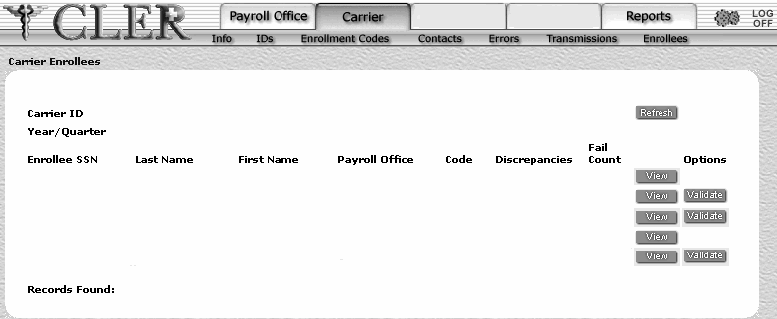
Field
Instruction/Description
Carrier ID
System generated
Displays the carrier identification code assigned by NFC's CLER Operations and Reconciliation Unit.
Year
System generated
Displays the reconciliation year.
Quarter
System generated
Displays the reconciliation quarter.
Enrollee SSN
System generated
Displays the enrollee’s SSN.
Last Name
System generated
Displays the enrollee’s last name.
First Name
System generated
Displays the enrollee’s first name.
Payroll Office
System generated
Displays the payroll office identification number.
Code
System generated
Displays the enrollment code.
Discrepancies
System generated
Displays an error or warning. For lists and descriptions of error and warning codes, see Discrepancy Codes Table and Warning Codes Table.
Fail Count
System generated
Displays the number of times this record has failed the quarterly edit process.
- Click next to the applicable record. The Carrier Enrollees Validate page is displayed.
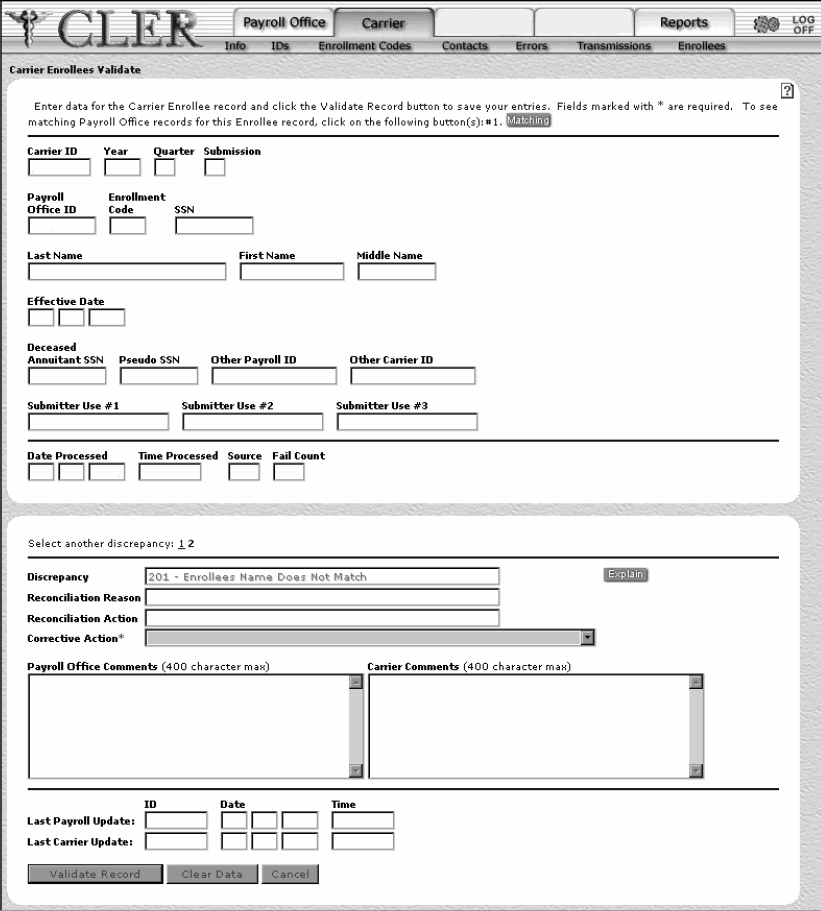
Field
Instruction/Description
Carrier ID
System generated
Displays the carrier identification code assigned by NFC's CLER Operations and Reconciliation Unit.
Year
System generated
Displays the reconciliation year.
Quarter
System generated
Displays the reconciliation quarter.
Submission
System generated
Displays the transmission submission for this enrollee record.
Payroll Office ID
System generated
Displays the payroll office identification number.
Enrollment Code
System generated
Displays the enrollment code/carrier enrollment code.
SSN
System generated
Displays the enrollee’s SSN.
Last Name
System generated
Displays the enrollee’s last name.
First Name
System generated
Displays the enrollee’s first name.
Middle Name
System generated
Displays the enrollee’s middle name/initial.
Effective Date
System generated
Displays the effective date of the enrollment.
Deceased Annuitant SSN
System generated
Displays the deceased annuitant enrollee’s SSN.
Pseudo SSN
System generated
Displays the pseudo SSN used by the Agency and carrier to identify the enrollee.
Other Payroll ID
System generated
Displays an identifier used by the Agency to identify the enrollee.
Other Carrier ID
System generated
Displays an identifier used by the carrier to identify the enrollee.
Submitter Use #1
System generated
Displays remarks that were entered by the organization that created the record/enrollment record.
Submitter Use #2
System generated
Displays remarks that were entered by the organization that created the record/enrollment record.
Submitter Use #3
System generated
Displays remarks that were entered by the organization that created the record/enrollment record.
Date Processed
System generated
Displays the date the record was processed.
Time Processed
System generated
Displays the time the record was processed (using military time).
Source
System generated
Displays the source of transmission data indicator. The value in the first position equals for mainframe or for server. The value in the second position equals for transmission or for manual entry.
Fail Count
System generated
Displays the number of times this record has failed the quarterly edit process.
Select another discrepancy
Optional
Select each discrepancy number to view the corresponding code and message if multiple discrepancies are shown.
Discrepancy
System generated
Displays an error or warning. A short description is displayed next to the code. For a detailed explanation of the discrepancy code, click or see Discrepancy Codes Table. If Discrepancy Code 166 is displayed in the Discrepancy field, the button is also displayed. Click to display the duplicate carrier enrollee record for this enrollee record.
Reconciliation Reason
System generated
Displays the code that identifies the cause of a discrepancy as reported by the Agency. A short description is displayed next to the code. Select to view a detailed explanation of the reconciliation reason code or see Reconciliation Reason Codes Table.
Reconciliation Action
System generated
Displays the code that identifies the action requested by the Agency to resolve a discrepancy. A short description is displayed next to the code. Select to view a detailed explanation of the reconciliation reason code or see Reconciliation Action Codes Table.
Corrective Action
System generated
Displays the code that identifies the carrier’s response to the reconciliation action code displayed in the Reconciliation Action field. A short description is displayed next to the code. Select to view a detailed explanation of the reconciliation reason code or see Carrier Corrective Action Response Codes Table.
Payroll Office Comments
System generated
Displays the payroll office's or Agency’s comments.
Carrier Comments
System generated
Displays the carrier’s comments.
Last Payroll Update ID
System generated
Displays the user identification number of the payroll office representative who made the most recent change to the record.
Last Payroll Update Date
System generated
Displays the date of the most recent change.
Last Payroll Update Time
System generated
Displays the time of the most recent change.
Last Carrier Update ID
System generated
Displays the user identification number of the carrier representative/individual who made the most recent change to the record.
Last Carrier Update Date
System generated
Displays the date of the most recent change.
Last Carrier Update Time
System generated
Displays the the time of the most recent change.
- Click . If no errors occur, a pop up message is displayed to confirm the record has been validated.
- Click to close the pop up.
See Also |