Changing Your Password
To change your password:
- Access the Internet and go to the NFC Home Page.
- Select the icon on the Application Launchpad. The CLER Logon page is displayed.
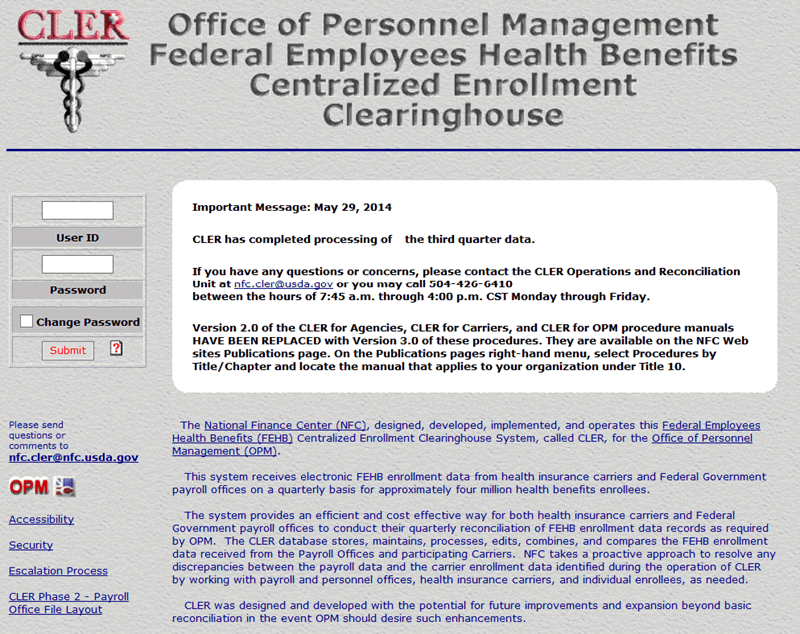
- Complete the following fields and select the button:
A popup appears for the user to enter a new password.
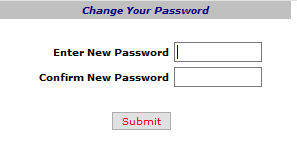
- Type the new password in the Enter New Password and Confirm New Password fields and select the button.
See Also |